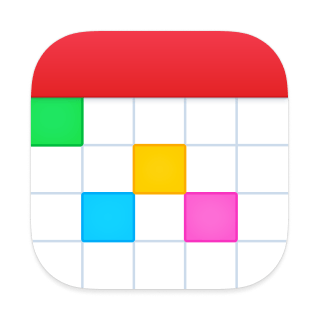
Fantastical Tips and Tricks
-
Easily add a new item to a specific calendar or reminder list
Need to add a new event or reminder to a different calendar or reminder list? Type in a slash followed by the calendar or reminder list's name. For example, type in
"Lunch with John /w"to add a new event to your Work calendar. You can also tap the space bar four times instead of using a slash. For example,Lunch with John<space><space><space><space>wwill do the same thing. -
Check your schedule when adding a new event or reminder
Need a quick peek around the time of your new event or reminder to see what other events you might have? Just pull left or right on the preview and you'll see other items near it. Overlapping events or reminders are also shown directly below your new event or reminder.
-
Go to today or a specific date
Find yourself looking for an event and far away from today and want to get back quickly? Tap on the month and year in the header to instantly jump back to today. You can also tap and hold in the header to quickly jump to a specific date.
-
Quickly delete an event or reminder
Swipe horizontally on an event or reminder in the list to easily delete it. Not to worry, you'll be given an opportunity to confirm.
-
Add an event or reminder from the Today widget
Tap and hold on a day in the Today widget's calendar to begin creating a new event or reminder on that day.
-
Hints for entering new events
Fantastical's natural language input is very flexible, so just enter your event the same way you would tell someone, like an assistant! Here are some example sentences you might enter while using Fantastical:
- Grocery shopping at Wegmans Thursday at 5pm
- Lunch with Matthew at 123 Main St at 1:30 Monday
- Family vacation from August 9-18
- Staff meeting Tuesday 2pm alert 20 min
- Soccer practice every Tuesday at 6
- Sam's birthday every year on 5/16
- Pizza party on the 2nd Friday of every month at 1pm
- Flight 593 on Monday 3pm EST to 6pm PST
Want a reminder instead of an event? Just type in "task", "todo", or "reminder" before your sentence:
- todo Pay rent
- reminder Buy basil
Keyboard shortcuts
Fantastical has keyboard shortcuts if you have a keyboard attached.
-
Navigate the DayTicker, calendar, and event listArrow Keys
-
Search⌘F
-
View details (edit when viewing an event, show details when creating a new item)⌘I
-
Toggle between event and reminder when creating a new item⌘K
-
New item⌘N
-
Show Reminders⌘R
-
Save item⌘S
-
Go to today⌘T
-
Settings⌘,
-
Toggle full screen⇧⌘F
-
Delete current item⌘Delete