The feature that has done the most to get me on board with using Cardhop has been the simple but convenient integrations between Cardhop and Fantastical. I love the way this works because it’s intuitive and isn’t too complicated to set up for yourself.
How Cardhop Works with Fantastical
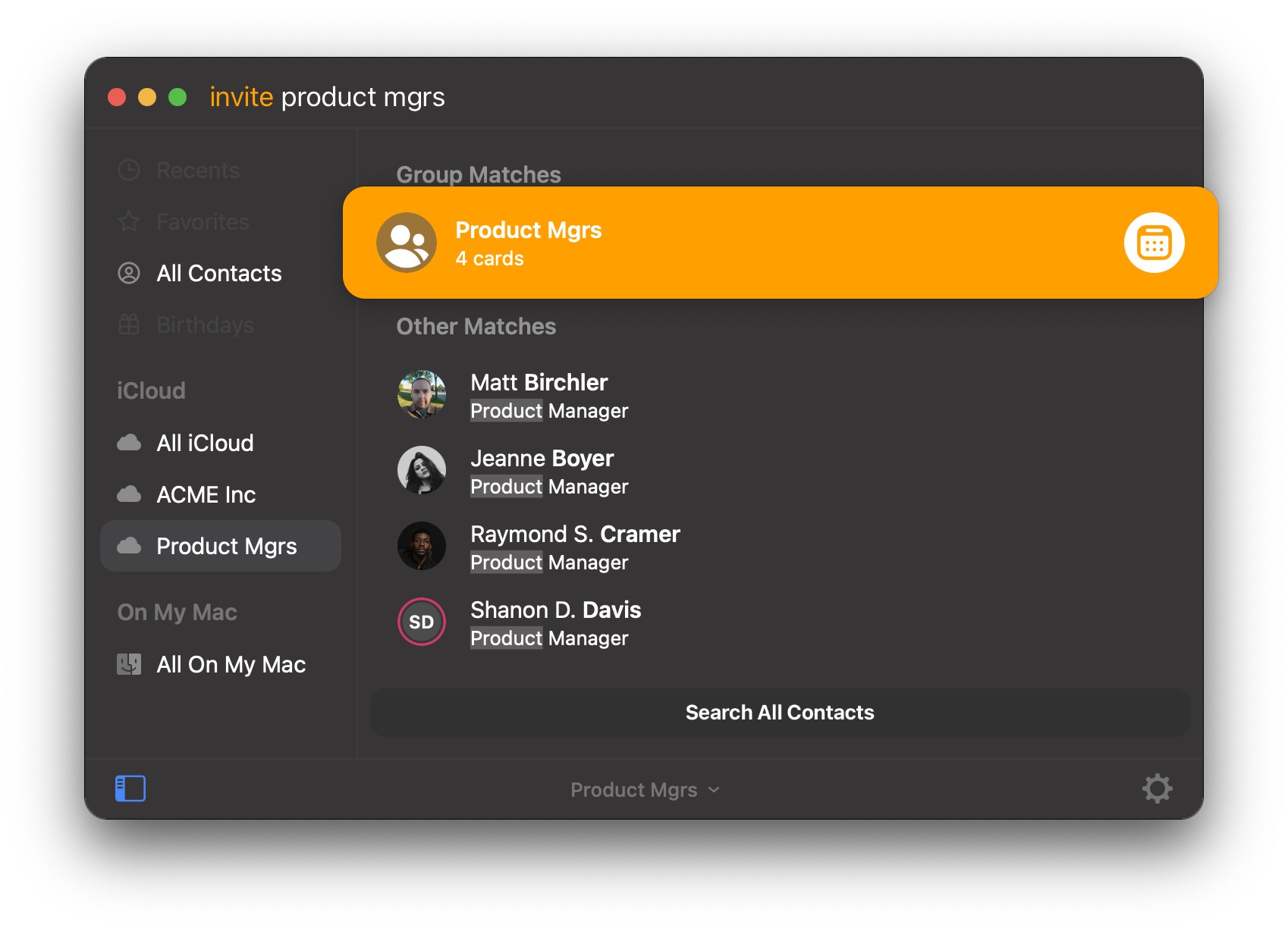
The core integration between these two apps is the ability to instantly create meetings with exactly who you want to be invited to that meeting. So for example, if I need to schedule a meeting with my fellow product managers, I can hit my keyboard shortcut (control+option+D) to bring up Cardhop on my Mac, type out “invite product mgrs,” and then hit Enter. This will open up Fantastical with the correct invitees and then I can add all the meeting details in Fantastical.
How to Unlock this Power
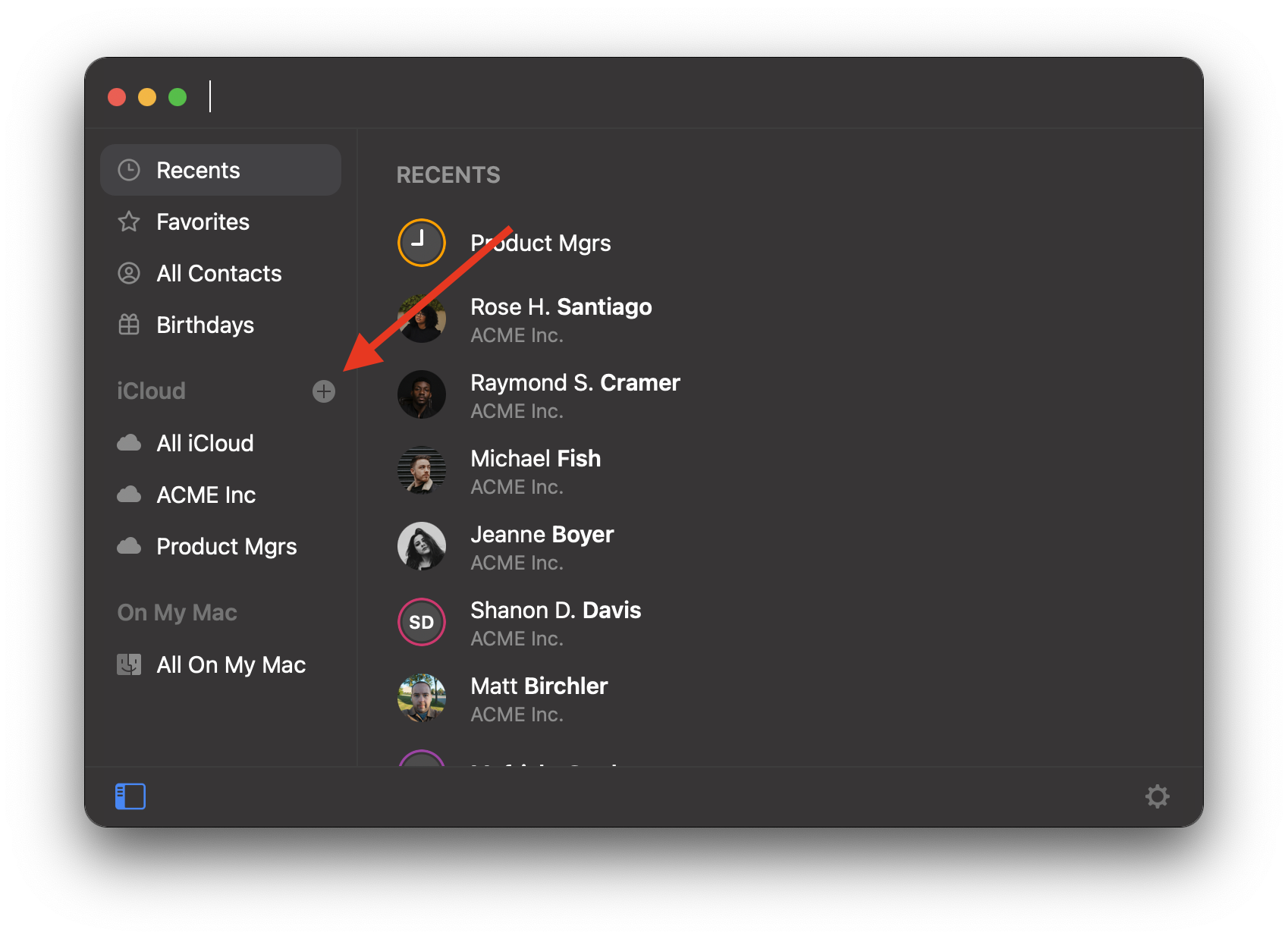
So how did I get it so that I could invite all my fellow product managers to a meeting in once quick command in Cardhop? The simple solution is to create “groups” in Cardhop for the different groups of people in your life. I’m showing you one group today, but I actually have way more of these in my personal account. Groups like “Family” for my immediate family is one I use a ton, as is “Devs” for my dev team at work.
The dev team one is especially useful because I’ve got 8 people in that group, and not only is typing each of their names really time-consuming, it’s also error-prone as I’m almost assured to forget somebody.
Cardhop syncs with your contacts synced with Apple’s Contacts app, so you may already have groups set up which will already work with this feature. If you don’t have groups and want to set them up, then you can simply tap the plus icon next to the service you’d like to create it under (likely iCloud, Google, or Outlook), give it a name, and then start dragging people into it.
Depending on how many groups you set up, this can be as little as one minute of work that will save you tons of time and mental energy wondering, “Did I invite everyone I wanted?” over and over again.
Bringing it Home

The use of groups in Cardhop is really cool, but it’s also worth mentioning that this works with single contacts as well. Just type “invite James Smith” and that will create a meeting in Fantastical with James invited all on his own. The beauty of this system is that it scales from simple one-on-one chats to big team discussions.
If you’re a Flexibits subscriber and you use Fantastical for work, it’s worth checking out Cardhop to get these really slick meeting invite features. After all, it comes at no extra cost, so you’ve got nothing to lose.