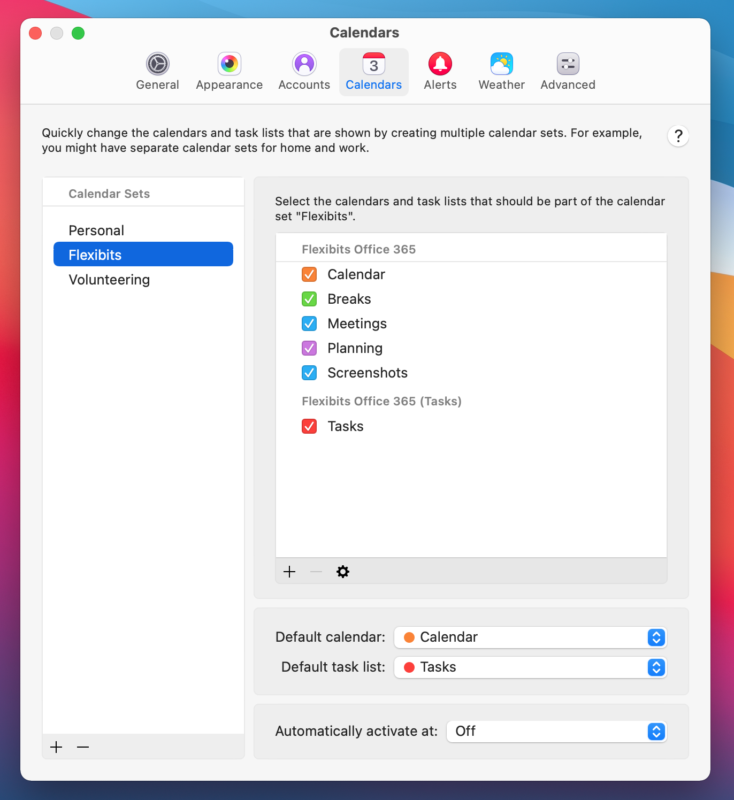
To help keep you focused on what matters in the moment, Fantastical includes a very helpful feature to minimize distractions in your calendar: Calendar Sets.
Are you using Calendar Sets in Fantastical? If not, you should be! Having an overview of all the different events and tasks that are relevant to your life is undoubtedly vital to a productive workflow. However, possessing too much information for a certain context can easily lead to distraction.
A recent article posted on Verywell Mind concludes that multi-tasking is a significant hindrance to maintaining a productive schedule. One of the more notable psychological studies referenced in that article highlights how individuals actually took longer to accomplish things when there was a potential for distraction from a single task. This inefficiency was exacerbated as the complexity of the task increased.
Everyone knows what it’s like to be planning the next family trip while being constantly distracted by work notifications clogging up your calendar. Or perhaps you’re trying to plan some tasks in Fantastical to break down a larger project, but your mind is distracted by next week’s road trip being highlighted in the all-day section of your month view.
This post outlines four ways to use Calendar Sets with Fantastical to help keep your attention on what matters in the moment, allowing you to live a more productive and focused life.
1. Separate out the broad contexts of your life into different Calendar Sets
The first thing many users do when enabling Calendar Sets in Fantastical is to separate the personal and professional aspects of their life. By creating different Calendar Sets to group together ‘Home’ and ‘Work’ calendars, you’ll find that you’ll be able to focus better on each of these contexts at the right time.
In addition to home and work, many people have other important, broad contexts of life. We’ve seen our users make Calendar Sets for many general areas of their lives, including volunteering, exercise, and spiritual practices. Have a think about what some of the broad, overarching contexts of your life are and make Calendar Sets for them.
Remember, you’re trying to capture the most important, general areas of your life to begin with. More defined context can be added later.
2. Create Calendar Sets for specific projects
After establishing the broader contexts of your life and grouping them in Calendar Sets, you can start to hone in on specific projects that demand your focus and attention. For example, if you work on a strategy presentation for your workplace on a regular basis, consider making a dedicated Calendar Set for this specific project.
Then when the time comes to work on this project, switch to the relevant Calendar Set and you’ll be able to take a quick glance at Fantastical and only see when related strategy meetings with co-workers are scheduled or when you have specific milestone tasks due.
Configuring specific projects as an individual Calendar Set helps to filter out other work-related events that might belong to your broader ‘Work’ Calendar Set, but that aren’t directly related to the strategy presentation you’re currently working on. This minimizes distractions from other events and tasks in your calendar when you’re supposed to be working on your project.
3. Configure per-set defaults to speed up event and task creation
When working in a specific context, you can speed up event and task entry by specifying a default calendar and task list that only applies when the related Calendar Set is active. To continue with the previous example, when you go to create a new task whilst working on the strategy project, it will immediately be placed in the ‘Strategy’ task list.
This will not only save time when creating items in Fantastical, but will also prevent you from getting distracted if you see another calendar or task list pop up by default when scheduling a mind-mapping session for your presentation.
4. Automatically activate Calendar Sets at the relevant time or location
Although you can easily switch between Calendar Sets manually by clicking the Calendar Set name (or by keyboard shortcuts control+1, control+2 etc.), it’s even better to configure Fantastical to change sets automatically.
By taking advantage of Fantastical’s ability to automatically switch to new Calendar Sets for you, you can have Fantastical only ever show you the necessary information when you require it.
So if you want to have your work Calendar Set automatically activate as soon as you get to the office, and then when you get home have it switch back to your personal Calendar Set, configure your ‘Home’ and ‘Work’ Calendar Sets to be activated based on your location.
Obviously a large number of us are remaining inside our homes and working remotely these days, so you may find it more useful to configure Calendar Sets to change based on specific times in your schedule instead. You can customize the time Calendar Sets change at quite extensively, to the point where you could have a specific project scheduled at 2PM – 5PM on Tuesday and Thursday afternoons and the relevant Calendar Set becomes active right at those moments.
By taking a few minutes to set up Fantastical to change Calendar Sets based on your location or time you won’t have to remember to switch sets between different contexts or projects manually. This helps keep you constantly focused on the relevant context or project at hand without having to manage what Fantastical displays.
Learn more
Hopefully this post gives you some inspiration to really make the most of Calendar Sets and the potential they have to keep you focused on what’s important in the current moment.
If you want further information on how to configure Calendars Sets like in some of the examples mentioned in this article, please take a look at our help books for both the iOS/iPadOS and macOS versions of Fantastical. Here you’ll find detailed descriptions of how to configure Calendar Sets and much more. We also have a video walkthrough that clearly shows how to set up and use Calendar Sets on all your devices — be sure to take a look!